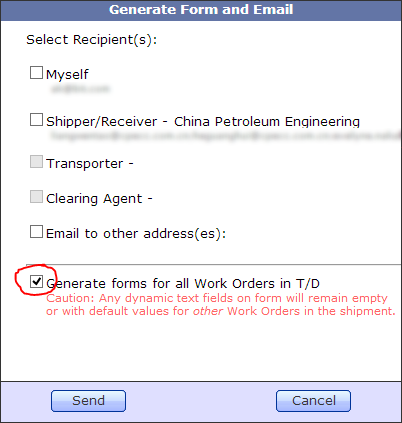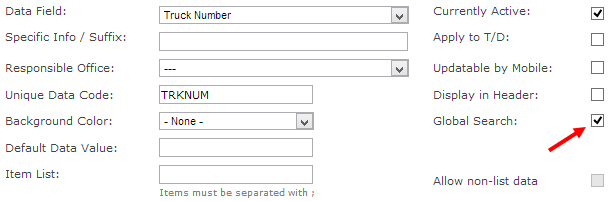With the latest update of TrakIT, we've introduced a nifty new feature with which you can create any number of work orders by simply populating an Excel template and emailing it to TrakIT.
Here is a guide on how to go about this:
Go to the Home page in TrakIT and download the New Work Order Template document from the documents section.

It's a standard Microsoft Excel 2010 document (*.xlsx) that includes one protected sheet. This document forms the template for creating new work orders and the blank template looks like this:
This template contains some basic fields for new work orders that you can populate. More fields may be added in future versions of the template depending on your requirements.
Here is the description of the fields currently available:
Currently, it's not possible to set the services for the work orders in this template. But we intend to include this in the template's next update.
Once you have completed the Excel sheet, simply email it to your designated TrakIT email address with the subject: TrakIT Create [Corridor Code]
For example, if you are creating work orders for Kenya-Mombasa corridor, your email subject would be: TrakIT Create KE-MBA
The subject of the email is not case-sensitive. Send the email only from your registered TrakIT email account and make sure that you have the correct authority to create work orders. Otherwise, the work orders will not be created.
TrakIT will process your email and reply with the result. TrakIT will inform you about errors encountered if any and the rows on which they occurred.
As this is the first release of this feature, we look forward to your feedback for improvement.
For any questions, concerns or suggestions, please contact TrakIT Support.
Here is a guide on how to go about this:
Go to the Home page in TrakIT and download the New Work Order Template document from the documents section.

It's a standard Microsoft Excel 2010 document (*.xlsx) that includes one protected sheet. This document forms the template for creating new work orders and the blank template looks like this:
This template contains some basic fields for new work orders that you can populate. More fields may be added in future versions of the template depending on your requirements.
Here is the description of the fields currently available:
| Customer Code | Customer Code is a mandatory field and must match the Entity Code of the customer in TrakIT. The code specified here must be a unique code. Unfortunately, we currently have duplicate codes for some customers in TrakIT (these will be cleaned up soon). Codes that are not unique will fail. |
| Carrier Code | Code for the Carrier is also a mandatory field and must match the Entity Code of the Carrier. |
| Transport Document | Transport Document (or Shipping Instruction or Bill of Lading) is again a mandatory field. If this number is not available, it's not advisable to create work orders via Excel, as any temporary random number you might enter could already be a shipment in TrakIT and the new work orders would then belong to that shipment. |
| Container/Manifest No. | Depending on whether the shipment is containerised or break-bulk you can choose to fill in either of the fields or leave both blank. Container numbers specified here are not validated. If none of the fields are specified, TrakIT will create a TBAUxxxxxxx container number as usual. |
| Container Type | Choose Container Type from the drop-down list provided. The list matches the container types already available in TrakIT. |
| Size/Weight | Size of the container can be selected from the drop-down as 20' or 40' and the weight can be specified directly as a number (in kilograms). Both fields are optional. |
| Shipment Type | Choose Shipment Type from the list of available Shipment Types that will be available in TrakIT. |
| Seal Number and Commodity | Both fields are optional and can be entered as free text. |
Currently, it's not possible to set the services for the work orders in this template. But we intend to include this in the template's next update.
Once you have completed the Excel sheet, simply email it to your designated TrakIT email address with the subject: TrakIT Create [Corridor Code]
For example, if you are creating work orders for Kenya-Mombasa corridor, your email subject would be: TrakIT Create KE-MBA
The subject of the email is not case-sensitive. Send the email only from your registered TrakIT email account and make sure that you have the correct authority to create work orders. Otherwise, the work orders will not be created.
TrakIT will process your email and reply with the result. TrakIT will inform you about errors encountered if any and the rows on which they occurred.
As this is the first release of this feature, we look forward to your feedback for improvement.
For any questions, concerns or suggestions, please contact TrakIT Support.






 on the bottom right corner of the page to make it your default page. (But make sure the shortcut you use to start TrakIT does not directly link to the operations page, or else this won't have any effect).
on the bottom right corner of the page to make it your default page. (But make sure the shortcut you use to start TrakIT does not directly link to the operations page, or else this won't have any effect).