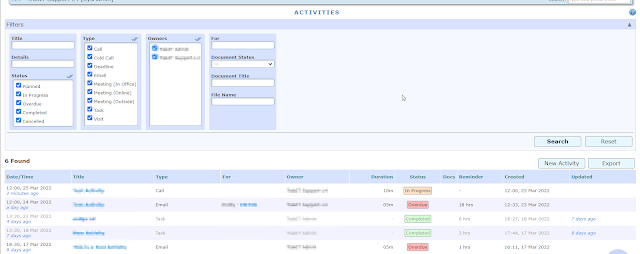With the latest update of TrakIT, a new page called "Activities" has been introduced under the Workflows menu.
With the help of this new feature, you will be able to create tasks and activities as well as set reminders for the same.
This page can be accessed via Workflows > Activities.
Creating a new Activity:
Option 1:
Click on "New Activity" button.
Option 2:
To create a new activity for a specific entity, go to System > Entity Management > Select Entity > Activities Tab and click on the "Add Activity" button.
New Activity screen will appear as shown in the below image. As per your requirement, fill in the details and click on the "Create" button.
Kindly note, the list of "Activity Type" can be customized as per your requirements.
Permission / Role Access:
Access to this page depends on the permission granted. This can be managed through Admin > Role Management.
Activities Page: Workflow > Activities
This page gives all the details of the activities for the user's company. However, the user can only modify/complete activities assigned to the user.
The "For" column displays the entity name for which the activity is created.
The activities can be filtered based on the various filtering options available. Details can be downloaded by clicking on "Export" button.
For any questions or clarifications, please contact TrakIT Support.