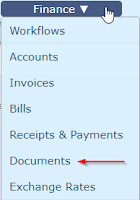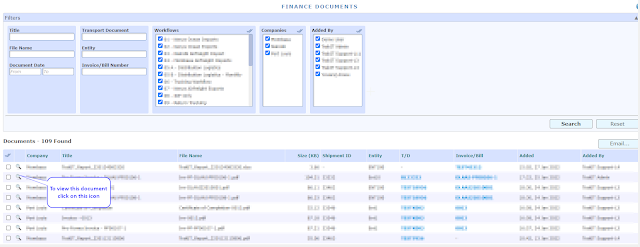With the latest update of TrakIT, all documents under finance module can be viewed and emailed from Finance > Documents. Accessing this page requires the relevant permission defined in the user's role under Admin > Role Management.
Documents Page
This page gives all the details of the documents added under the finance module. You can view Invoices, Credit Notes, Bills and other documents uploaded by the users. The document's list can also be filtered based on Document's Name, Required Period, Entity, Invoice / Bills number, Workflows and so on.
A specific document can be viewed by clicking the magnifying glass icon.
Emailing the documents
To email specific documents, select the respective checkboxes and then click on the Email button. Any number of documents can be emailed in one go.
On clicking the Email button a pop-up screen will appear as below.
The number of documents selected and the total size will be displayed on top.
Multiple recipients can be added, to email it to yourself, click on the Add Myself link. If the selected documents belong to same entity, then the Add Entity option will be visible. Clicking on it will add the email addresses of that entity to the recipients list.
Customized subject and message can be specified by filling the respective fields.
The documents can be emailed as attachments or as links. For sending as links, select the checkbox Send links instead of attachments. If sending documents as attachments, the total size of the documents cannot exceed 10 MB.
For any questions or clarifications, please contact TrakIT Support.