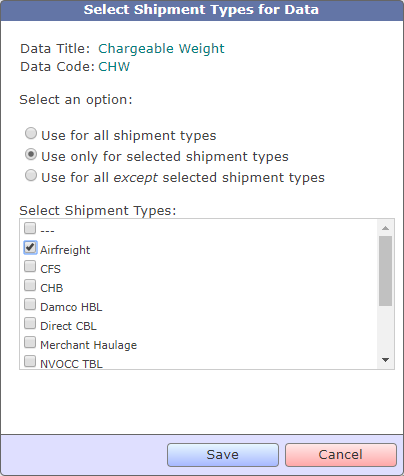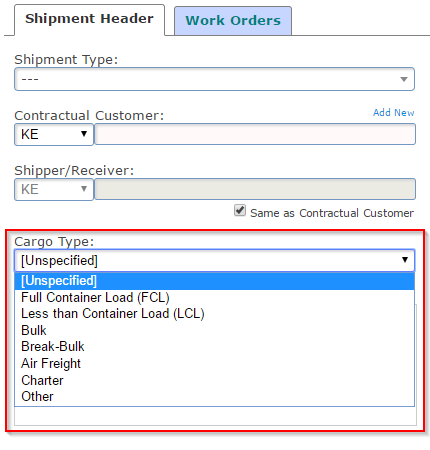Among the custom development we do for our clients, we have had a few cases where reports were needed to be delivered to a server using the File Transfer Protocol. These were implemented as customized development for those who required it.
With this latest update, you can now deliver reports (any format) to a specific FTP location by specifying the credentials for the location.
FTP is available only with Advanced Report Subscriptions. To setup FTP delivery for reports, select 'FTP' under the 'Delivery Mode' option.
When you select FTP, the options for FTP are displayed: FTP Server URL, FTP User/Password and FTP Options. Fill up these settings as required.
TrakIT will validate the FTP server when saving the subscription. If the FTP server is not available at the time of creating the subscription, just select the 'Bypass FTP Validation' checkbox to enable TrakIT to save the settings without checking if the FTP server exists.
The report is delivered in the format specified and as per the time schedule.
For any questions or clarifications, please contact TrakIT Support.