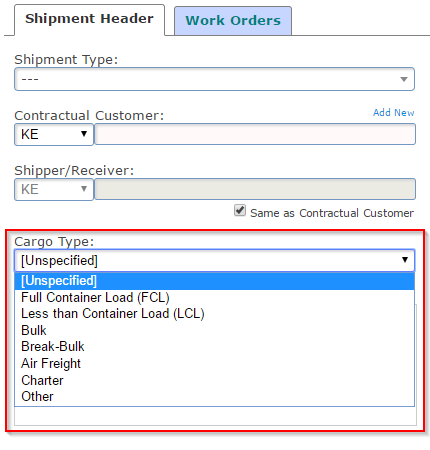With the latest update of the TrakIT, we have added 'Data Values' search field on the filter panel. This replaces the Vessel and Voyage filters.
The Data Values filter searches any of the Data fields values in work order. Use comma to enter separate text of which any can match.You can enter maximum 5 words in the search box.
For example, the below filter will find all work orders that have "ABC" or "123" exactly in any Data field.
The Data Values filter searches any of the Data fields values in work order. Use comma to enter separate text of which any can match.You can enter maximum 5 words in the search box.
For example, the below filter will find all work orders that have "ABC" or "123" exactly in any Data field.
This search option is available on both the Operations page and Finance page filter panel. Once you enter any values in the search box, it will remember the values until you remove them from the box or clear all filters.
For any questions or concerns, please contact TrakIT Support.