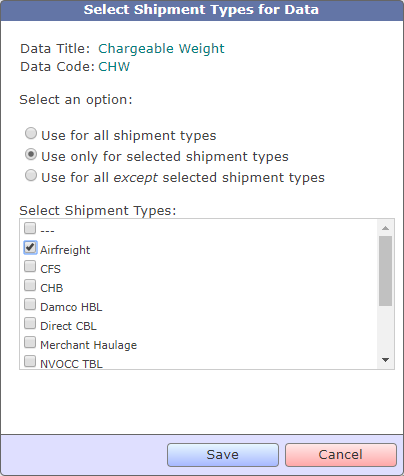With the latest update of TrakIT, we have added TrakIT Chat to ease information sharing and communication process between users.
You must have noticed a message indicator on the bottom left side of the main TrakIT window. When you receive a new message or messages, the indicator starts flashing with the number of messages received.
To open TrakIT Chat window, click on the message indicator. The below window opens:
All the internal users will be listed on the left side of the window. Count of users who are online on TrakIT Chat will be shown above the list of users. You can search of any TrakIT user with there first/last name as mentioned in the list. A green light ( ) next to a user means that the user currently has the TrakIT Chat window open. A yellow light (
) next to a user means that the user currently has the TrakIT Chat window open. A yellow light ( ) indicates that the user has TrakIT open but the Chat Window is not open. The gray/off light (
) indicates that the user has TrakIT open but the Chat Window is not open. The gray/off light ( ) indicates that the user it not using TrakIT.
) indicates that the user it not using TrakIT.
 ) next to a user means that the user currently has the TrakIT Chat window open. A yellow light (
) next to a user means that the user currently has the TrakIT Chat window open. A yellow light ( ) indicates that the user has TrakIT open but the Chat Window is not open. The gray/off light (
) indicates that the user has TrakIT open but the Chat Window is not open. The gray/off light ( ) indicates that the user it not using TrakIT.
) indicates that the user it not using TrakIT.
To start a chat or view messages from a user, just select the user to view the conversation with that user. Enter the message in the message box and you can start or continue your conversation.
If you want to link any work order, enter it's 11-digit container number or enter the work order number in the format WOxxxx (e.g. WO12345 or TMPU1234567). TrakIT will automatically recognize the container number or work order and add a reference link to the work order (as shown in above screenshot).
We will be adding more features to TrakIT Chat in the future (including receiving System Notifications and Alerts). If you find any issues or have suggestions, please do let us know.
For any questions or concerns, please contact TrakIT Support.