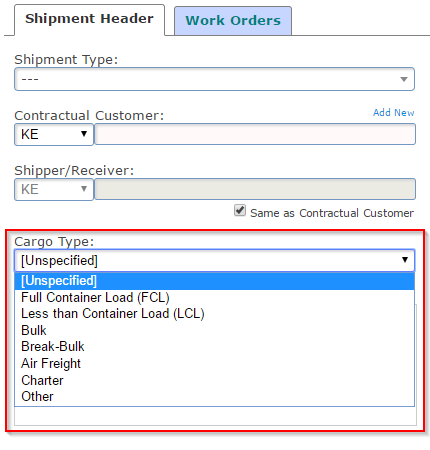With the latest update of TrakIT, a new field called "Revenue Recognition Date" has been added to the Shipments. This date automatically populated when a specific event is populated in the shipment.
The trigger event is defined in Corridor Definition where one specific event code is set as the trigger event. The event code used should be present in the Work Order Event list of that corridor and should be a "Required Event" with the "No NA Allowed" flag set. Services cannot be linked to this trigger event.
When the event has not been populated, the Revenue Recognition date is set as Pending. If the shipment has the event not set on all work orders in the shipment, the date is set as Partial. Once all the dates are set, the latest date is used as the Revenue Recognition date.
The field is available for export in all Reports under the Header section. It can also be added to any form if required.
For any questions or concerns, please contact TrakIT Support.