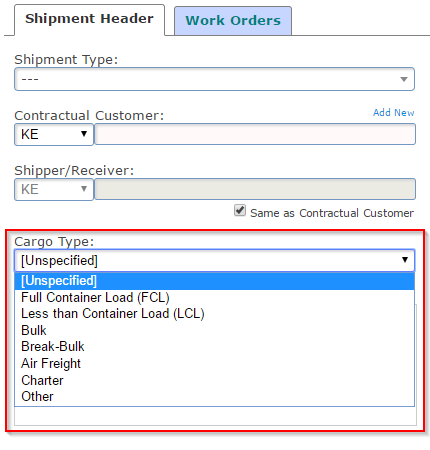With the latest update of TrakIT, we have introduced different login options for the TrakIT users as well as your customers.
The user login now allows you to login either with your credentials (User ID or Email) or with the social media logins.
You can enter your TrakIT User ID or Email address and password to login. The email address should be the same which is mentioned in your user profile in TrakIT.
Once you click on any social icon, it will ask for your permission to allow access using your social media account, click on 'Allow Access' (if you are already logged in to your social media account).
For any questions or concerns, please contact TrakIT Support.