With the last release of TrakIT, you can now add any number of comments on a work order or shipment. A new tab called 'Comments' has been added to the Work Order page.
Click 'Create' to add a new comment for the shipment. Please note that comments apply to the whole shipment and not just one work order. Comments appear in "Newest First" order by default.
Additionally, these comments will be visible to the customer when the TrakIT Customer Access Module will be implemented (This is currently under development). Customers will also be able to make comments here. Therefore, please take care not to post internal or sensitive information here.
Comments once posted cannot be modified. You can, however, delete a comment you have posted within one hour of the posting it, provided no one has posted another comment after yours.
For any questions or concerns, please contact TrakIT Support.
Click 'Create' to add a new comment for the shipment. Please note that comments apply to the whole shipment and not just one work order. Comments appear in "Newest First" order by default.
Additionally, these comments will be visible to the customer when the TrakIT Customer Access Module will be implemented (This is currently under development). Customers will also be able to make comments here. Therefore, please take care not to post internal or sensitive information here.
Comments once posted cannot be modified. You can, however, delete a comment you have posted within one hour of the posting it, provided no one has posted another comment after yours.
For any questions or concerns, please contact TrakIT Support.


 icon (Copy to Selected) on the row from which you wish to copy. For example, if there are 30 work orders in the shipment and you wish to update the event for only 15 of them, just select those 15 rows, enter the event in any one row and click the
icon (Copy to Selected) on the row from which you wish to copy. For example, if there are 30 work orders in the shipment and you wish to update the event for only 15 of them, just select those 15 rows, enter the event in any one row and click the 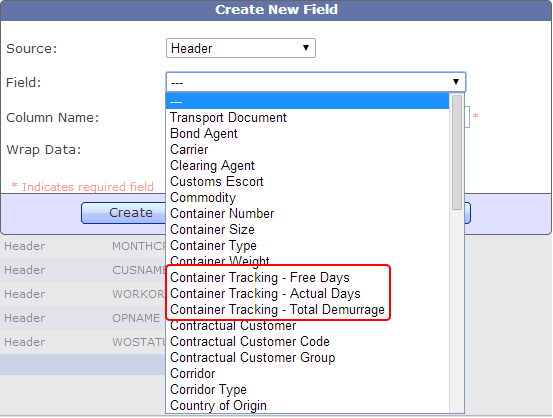

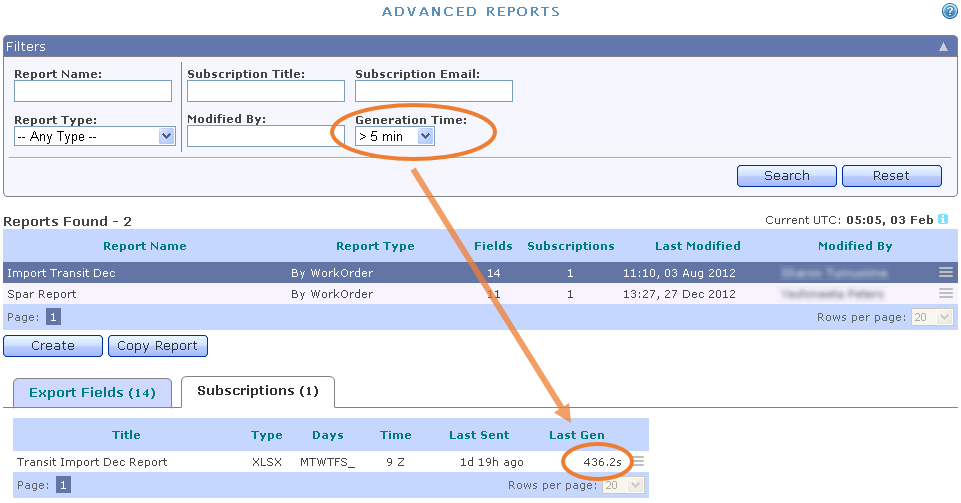
 icon below the corridor list to refresh all other filters based on the corridor selection.
icon below the corridor list to refresh all other filters based on the corridor selection.

