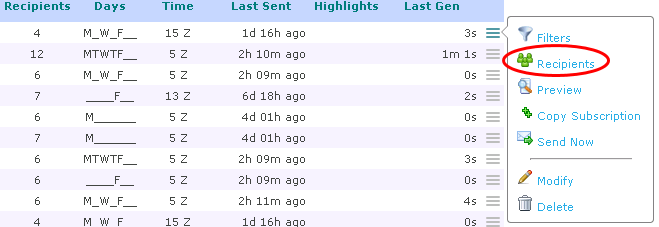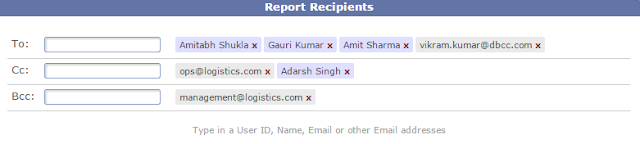Entering report recipients in TrakIT was, so far, a bit cumbersome to say the least. A single field contained all email addresses separated by , or ; that users needed to type in.
With the latest updates, we've designed a new module for entering recipients for a report. This has been implemented for Custom Reports Customer and User Subscriptions as well as Advanced Report recipients.
A new row menu action called 'Recipients' is now present for report subscriptions. (This is only visible to users who have the permission to set recipients)
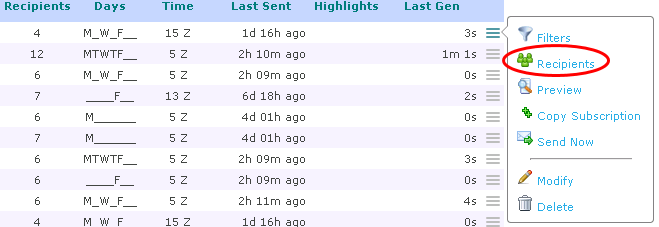
Selecting this option opens a box where you can specify the recipients of the report just like you would in a regular email. "To", "Cc" and "Bcc" fields are present and you can start typing a name, user id or email address in one of the boxes.
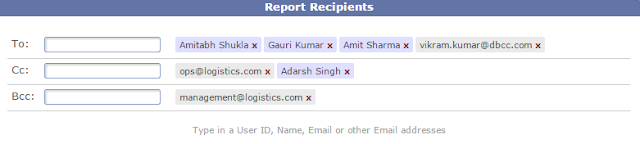
As you type, a list of matching TrakIT users is displayed. The list is made by matching the typed text with the User ID, Name or Email Address of TrakIT users. Selecting the user from the list adds the user as the recipient of the report.
For adding non-users or external email addresses you can simply type the whole email address. Once TrakIT recognizes that the user has typed a full email address and no matching user is found, a button to add the email address will appear. Click the button to add the email address directly as a recipient as shown below.
Directly entered email addresses have a grey background and TrakIT users have a purple background. Recipients can be removed simply by clicking on the small red "x".
Having email addresses stored individually enables TrakIT to not send emails to locked users and it is easier to locate and remove non-existent or invalid email addresses that were previously bouncing back.
Important Note:
IE 8 users may have trouble accessing the recipients module. This is due to bugs in the IE 8 browser.
We strongly recommend you use IE 9 or later or use a modern browser such as Chrome or Firefox.
For any questions or concerns, please contact TrakIT Support. Have a great day!