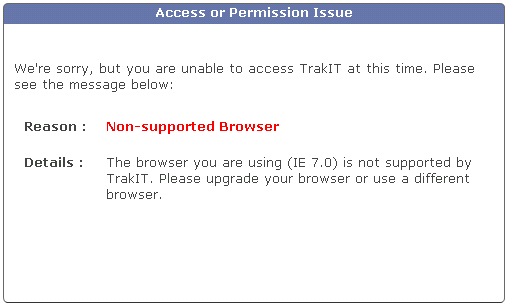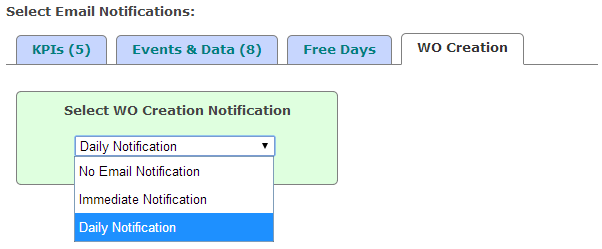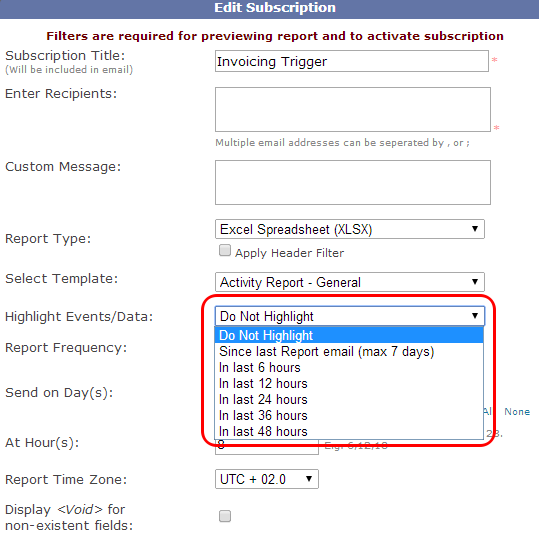As per the system log, we're noticing that a lot of users update events or data one by one on shipments with multiple work orders. For most events, 'Apply to T/D' does the trick when the event happens at the same time for all work orders. But where the values are different, users are entering these values one by one.
For example: A shipment has 15 work orders and these have been loaded on trucks. Each work order will obviously have a different truck number. Users open one work order, enter the truck number on the Data section and then switch to another work order to do the same. This is done 15 times to update all truck numbers.
This is absolutely unnecessary! In the above example, all truck numbers can be updated simultaneously. On any one of the work orders, click the event/data name and a popup opens displaying the data for all work orders in the shipment.
Once you have updated the relevant fields, you can click 'Save' to update all work orders in one go!
In case of some events or data fields, you can also copy values from one row to other selected rows by clicking on the green plus icon.
For example, if you wanted to populate "ABC" in all rows except the last two, just de-select the check-boxes on the last two rows and enter the value "ABC" in any of the remaining rows and click the green icon on that row.
For any assistance or clarifications, please contact TrakIT Support.
For example: A shipment has 15 work orders and these have been loaded on trucks. Each work order will obviously have a different truck number. Users open one work order, enter the truck number on the Data section and then switch to another work order to do the same. This is done 15 times to update all truck numbers.
This is absolutely unnecessary! In the above example, all truck numbers can be updated simultaneously. On any one of the work orders, click the event/data name and a popup opens displaying the data for all work orders in the shipment.
Once you have updated the relevant fields, you can click 'Save' to update all work orders in one go!
In case of some events or data fields, you can also copy values from one row to other selected rows by clicking on the green plus icon.
For example, if you wanted to populate "ABC" in all rows except the last two, just de-select the check-boxes on the last two rows and enter the value "ABC" in any of the remaining rows and click the green icon on that row.
For any assistance or clarifications, please contact TrakIT Support.