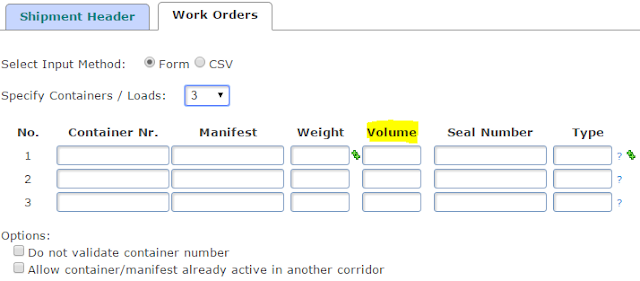With the latest update of TrakIT, we've introduced a new way for you to maintain Document Checklists for shipments. Very often, some documents or requirements are forgotten during the course of a shipment. The Document Checklist feature sits within the Documents tab within a work orders and provides an overview of all documents for the shipment.
Before this feature can be used, the Corridor Administrator must set up the specific documents required for the corridor. Go to Admin > Corridor Definitions > Select a Corridor. In the corridor definition page, select the "Document Checklist" section and click 'Create' to add new documents. In addition to the document name and description, you can specify whether the original document or a copy is required.
Documents added here are automatically displayed on all work orders (there is no need to add them to past or existing work orders). They can be re-ordered as required.
In a work order, the document checklist is displayed within the Documents tab. The Upload Documents table has been re-sized to be smaller.
For any feedback, suggestions, questions or concerns, please contact TrakIT Support.