With the new update of TrakIT, Shipment Types can be linked to Events or Data in a workflow. This means that you can customize the events and data in a work order based on the Shipment Type.
Events & data can be linked to one or more shipment types. Events or Data items that are not linked to any shipment type will always be included in a work order (provided there are not other conditions that prevent inclusion).
Below are the options that you get while selecting the Shipment Type:
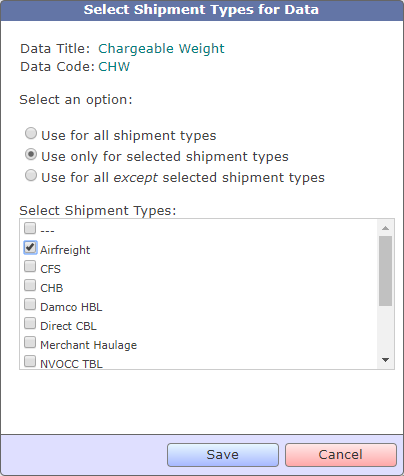
In above example, the Chargeable Weight data field is linked to Airfreight. At the time of work order creation, if these shipment type selected is not Airfreight, then the field will not appear in the work order. You can check the 'Shipment Types' column in a workflow, as displayed below:

A user may change the shipment type selected for an active work order at any time - however, this may lead to some events being removed or added when the work order is reset, so it must be done very carefully.
For any further questions or clarifications, please contact TrakIT Support.
Events & data can be linked to one or more shipment types. Events or Data items that are not linked to any shipment type will always be included in a work order (provided there are not other conditions that prevent inclusion).
Below are the options that you get while selecting the Shipment Type:
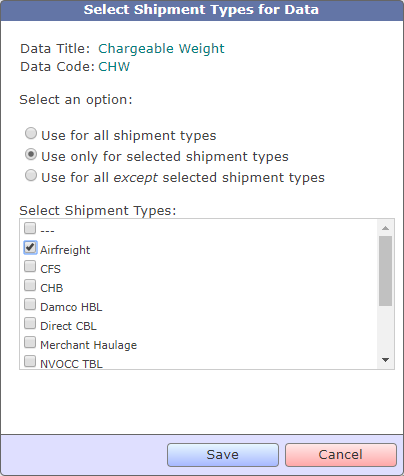
In above example, the Chargeable Weight data field is linked to Airfreight. At the time of work order creation, if these shipment type selected is not Airfreight, then the field will not appear in the work order. You can check the 'Shipment Types' column in a workflow, as displayed below:
A user may change the shipment type selected for an active work order at any time - however, this may lead to some events being removed or added when the work order is reset, so it must be done very carefully.
For any further questions or clarifications, please contact TrakIT Support.


