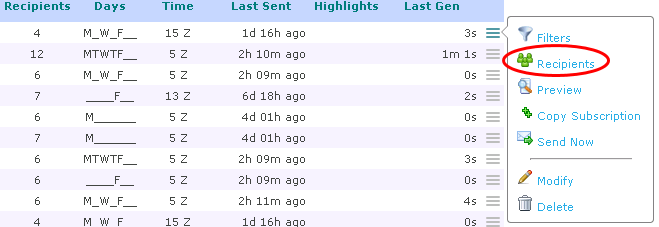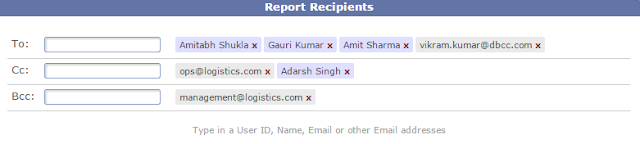With the latest TrakIT release, users can see what reports have them listed as a recipient.
Go to Report > My Reports. Your favorite reports are now displayed under the relevant tab and the list of reports in which you are a recipient is displayed under the 'Report Recipient' tab.
Please note that this list shows only those reports where you have been added as a recipient using your TrakIT profile. If your email was added directly as a report recipient, it won't display here.
To remove yourself as a report recipient, just click the red cross icon. To add your self back, you will need to go to the report subscription and add yourself as a recipient.
For any questions, concerns or suggestions, please contact TrakIT Support.
Go to Report > My Reports. Your favorite reports are now displayed under the relevant tab and the list of reports in which you are a recipient is displayed under the 'Report Recipient' tab.
Please note that this list shows only those reports where you have been added as a recipient using your TrakIT profile. If your email was added directly as a report recipient, it won't display here.
To remove yourself as a report recipient, just click the red cross icon. To add your self back, you will need to go to the report subscription and add yourself as a recipient.
For any questions, concerns or suggestions, please contact TrakIT Support.