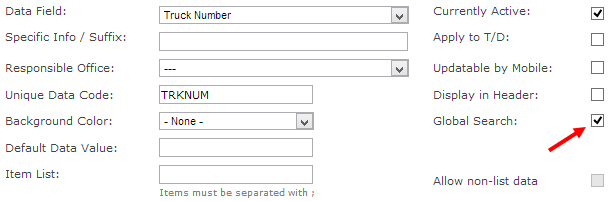With the latest update of TrakIT, a few new features have been released:
Global Data Search
The global search function (on the top right side of the main menu), used to search work orders only on the B/L, Container Number, Manifest or Work Order ID.
It is now possible for TrakIT to search in Data fields that belong to a work order, provided you have specified that field as a searchable field. For example, if you have a Data field called "Truck Number", you can select it as a 'Global Search' field in the Corridor Definitions and it will be included in search results.
Once this is selected, TrakIT will search this data field and include any partially matching fields in the search results. Shown below is a search result for a truck number:
However, please use this feature very sparingly and only for unique fields with long numbers (such as Finance Reference numbers or Invoice Ref numbers). If too many data fields are included in Global Search, TrakIT may take a long time to search and the result may include lots of false matches (of which only the first 10 are displayed). Consequently, you may not be able to find what you are looking for.
Dashboard KPI Status Filter
A new filter for the KPI Status has been added to the Dashboard filters that affects KPI charts only.
Users can now choose to display All (default), Closed or Open KPIs only. Closed KPIs are those KPIs where both the "From" and "To" events have been populated and the KPI value is final. Open KPIs are those KPIs where the "To" event is not yet populated and the current date is being used to calculate the value of the KPI.
After selecting the option, click on the 'Search' button to update the KPI charts.
Work Orders Affected Count
When linking an Event or Data Item to one or more services and/or customers, you can easily check how many work orders your change will affect before you actually apply it to the work orders.
When you click on the 'Edit' function for an Event or Data item, the two "Additional Actions" you can apply also indicate the number of work orders that will be affected if the respective check box is selected.
TrakIT on Facebook
TrakIT is now on Facebook! For getting TrakIT news straight to your Facebook newsfeed, simply go directly to TrakIT's new page at http://www.facebook.com/trakit and click "Like"
For any questions or clarifications, please contact TrakIT Support.
Global Data Search
The global search function (on the top right side of the main menu), used to search work orders only on the B/L, Container Number, Manifest or Work Order ID.
It is now possible for TrakIT to search in Data fields that belong to a work order, provided you have specified that field as a searchable field. For example, if you have a Data field called "Truck Number", you can select it as a 'Global Search' field in the Corridor Definitions and it will be included in search results.
Once this is selected, TrakIT will search this data field and include any partially matching fields in the search results. Shown below is a search result for a truck number:
However, please use this feature very sparingly and only for unique fields with long numbers (such as Finance Reference numbers or Invoice Ref numbers). If too many data fields are included in Global Search, TrakIT may take a long time to search and the result may include lots of false matches (of which only the first 10 are displayed). Consequently, you may not be able to find what you are looking for.
Dashboard KPI Status Filter
A new filter for the KPI Status has been added to the Dashboard filters that affects KPI charts only.
Users can now choose to display All (default), Closed or Open KPIs only. Closed KPIs are those KPIs where both the "From" and "To" events have been populated and the KPI value is final. Open KPIs are those KPIs where the "To" event is not yet populated and the current date is being used to calculate the value of the KPI.
After selecting the option, click on the 'Search' button to update the KPI charts.
Work Orders Affected Count
When linking an Event or Data Item to one or more services and/or customers, you can easily check how many work orders your change will affect before you actually apply it to the work orders.
When you click on the 'Edit' function for an Event or Data item, the two "Additional Actions" you can apply also indicate the number of work orders that will be affected if the respective check box is selected.
TrakIT on Facebook
TrakIT is now on Facebook! For getting TrakIT news straight to your Facebook newsfeed, simply go directly to TrakIT's new page at http://www.facebook.com/trakit and click "Like"
For any questions or clarifications, please contact TrakIT Support.