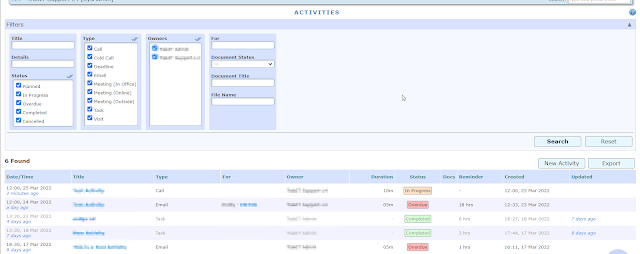Dear TrakIT Users,
As you may be aware, workflows in TrakIT can track any business process in your organization. They are not just limited to shipments only. For example, there could be workflows related to internal Finance, HR, or Sales processes.
With the increasing use of non-shipment workflows in TrakIT, the word 'Shipment' does not apply to a significant number of workflows for our clients. To solve this, we have decided to make a small adjustment.
There will be a change in terminology in an upcoming update for TrakIT. These changes are listed below.
- Shipment to be renamed to Job
- Shipment Type to be renamed to Job Type
- Shipment ID to be renamed to Job ID
Furthermore, the application may refer to Job Ops or Job Finance referring to the operational and finance parts of the job. These changes will also affect the client portal and the TrakIT Android app.
Existing reports that have Shipment related fields will continue to use the same field name. If you would like these changed, you can rename the fields yourself or ask us to do it.
If there are any questions or clarifications, please contact TrakIT Support. We apologize for the inconvenience or confusion caused (if any), but we believe this will allow far greater benefits for our clients to be able to utilize TrakIT for many other non-shipment workflows as well.