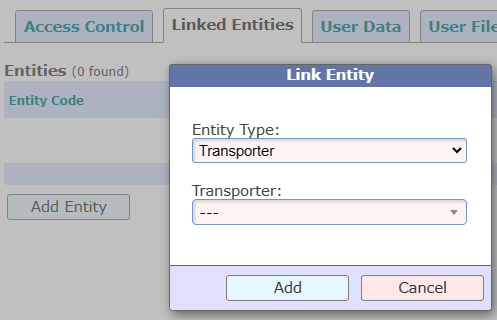You heard about TrakIT, but are not sure if you should go for it or if it's the right fit for you. Well, you've come to the right place. We've compiled a list of common and frequently asked questions. We hope this will help you in your decision.
What is logistics workflow management?
Logistics workflow management refers to the detailed coordination of complex operations involving people, facilities, and supplies. It encompasses the planning, organizing, managing, and executing of all logistics activities needed to move goods, services, and information from the point of origin to the destination. This process is crucial for ensuring that the right items are delivered to the right place, at the right time, and in the most efficient and cost-effective manner.
What's a workflow?
A workflow is concerned with the specific sequence of tasks that need to be completed to achieve a particular part of a business process. It’s about the organization and movement of tasks and can often be improved or automated to increase efficiency.
Let's say you are shipping cargo from China to the USA. There are dozens of steps, a large amount of data to be captured, documents to be generated, emails to be sent, reports to be generated, people to be informed, and so on... This must be repeated for each shipment. The "plan" for this entire process is called a workflow. Examples of workflows:
- Ocean Cargo Import (or Export)
- Airfreight Import (or Export)
- Employee Onboarding
- Truck Servicing
- Financial Audit
- Warehouse Management
- and many more...
TrakIT allows you to build your workflows from scratch - with no limitations on the complexity of the workflow. Any number of routine tasks and reports can be automated. You can define your own rules and validations as well as generate any number of documents that you need.
What's a Work Order?
A work order is the smallest unit of cargo or a job that can be tracked individually by TrakIT. This typically relates to a single container or truckload. A job or shipment will consist of at least one Work Order. There may be hundreds of Work Orders under a single job.
Is my data secure?
Yes! We provide dedicated installations of TrakIT for each of our customers. There are no shared databases. All data transfer is secured by SSL and encryption. Our application as well as the organisation is ISO27001-2022 compliant.
Can I have the application on our own server?
We normally host TrakIT on Amazon servers in the US. If you wish to host TrakIT on your own server, you can do that. You will need to provide us access to the server at all times to maintain and update the application. TrakIT is built on the Microsoft .Net stack, hosted on IIS and requires an SQL Server database.
How much does it cost?
Ah! The most important question. Unlike other SaaS solutions, we pride ourselves on being partners rather than just software vendors. There are no charges for setting up the system and training your users. There are no "per user" charges and no limits on the number of workflows that you can create. There are no limitations in the system - all modules are available for use.
However, we do charge a tiny amount per work order. This means that when your business does better, we get paid a bit more. And when your volumes are low, we get paid less as well. Of course, there is a minimum charge required that depends on the volume of work orders you will create per month. Get in touch with us and we can send you a detailed proposal based on your needs.
What about integrations?
TrakIT provides its own APIs for external systems to consume data. We also integrate with finance systems, port authorities, shipping lines, GPS providers and any other system you want to interface with. If you require some custom integration we can develop that for you as well.
Do you have an app?
Yes, TrakIT Mobile is an Android app that complements the main web application. You can update your shipments on the go. Take and upload photos of cargo, and documents as well as get signatures directly from the consignees. GPS tracking can be enabled if used by your drivers. You can install the app from TrakIT Mobile - Apps on Google Play
Do you have a Customer/Vendor portal?
Yes, your customers can log in to TrakIT to see the status of their shipments, download/upload documents and also track the location of their cargo in real-time (provided GPS tracking is enabled).
Your vendors can log in and submit their invoices by adding them directly to the system along with a scanned copy of the bill. This can then be accepted or rejected by your finance team.
Can you provide Track-&-Trace functionality?
Yes, we support APIs and plugins for your website to directly display a "Search your shipment" function. Let us know what you need and we can add it.
If you have any more questions, please connect with us a sales@trakit.in or support@trakit.in