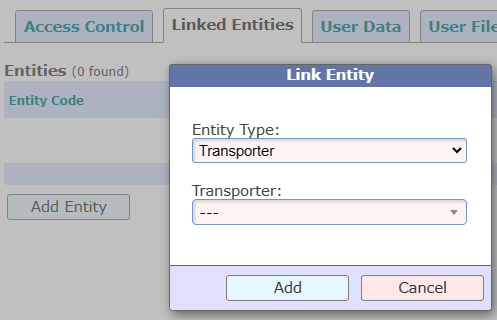Did you know that you can ask your vendors to upload their bills directly in TrakIT? And you can approve or reject them? Let's take a look at how this can be done.
Vendor Expense Linking
A vendor is an entity that is providing services to your company. If you are using the finance module of TrakIT, then you register the expenses related to the shipment under the Job Finance page. These expenses (or disbursements) can then be linked to the billing party (vendor).
Below is an example of how income and expenses look.
The Entity column displays the billing party or vendor for the expenses registered. If a Bill has been received and/or validated, it is displayed under the Inv/Bill column.
Vendor Registration
If you would like to provide access to your vendor to be able to upload bills directly in TrakIT, you will first need to create a user profile and then link the user to the Entity that represents the vendor.
1) Go to Admin > User Management > External tab.
2) Create a new user. A welcome email with credentials will automatically be sent to the email address provided.
3) After creating the user, go to the Linked Entities tab and click 'Add Entity'.
4) Once the Entity is linked, you can switch to the Access Control tab to select which menus should be available to the user.
Vendor Portal
Once the vendor receives their credentials via email, they will be able to sign-in to TrakIT. On the Bills page, they will be able to add a new bill.
After creating the bill, the vendor has the option of adding more supporting documents or modifying the bill fields before finally submitting it.
The vendor can also see a list of all bills submitted and their approval status.
Approval & Rejection
Once the vendor uploads the bill, it appears under the Finance > Bills page as a Submitted Bill.
There are options to Accept, Reject or Delete the bill submitted by the vendor. On acceptance or rejection, an email is sent to the vendor notifying them of the same.
Once a bill is accepted, it can be used in the normal way by assigning expense accounts and then validating the bill.
For any questions or concerns, please contact the TrakIT Support team.