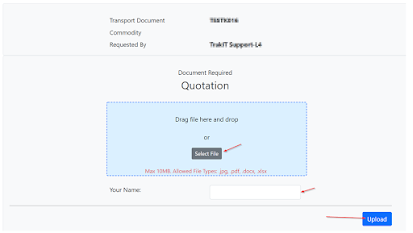Over the last many years, we have constantly been adding new features in TrakIT. Automation, Computed Fields, Query Reports & Asset Management to name a few. New features are usually accompanied with blog articles or news about them. Despite this, the information sometimes does not reach some clients and not everyone may not be aware of the new features.
We've decided to put together a list of productivity enhancing and time-saving features in TrakIT. Please go through these and feel free to start using them in TrakIT. If you need assistance, contact TrakIT Support and we'll be glad to help.
Asset Management
Did you know you can create and manage any kind of asset in TrakIT? Trucks, Trailers, Drivers, Office Equipment, Machinery, Contracts, or anything else that you can think of. Assets need not necessarily belong to you - they can belong to any Entity as well. And assets can be attached to work orders just as easily.
You can create any number of assets. You can also link assets to each other. For example - you could link a trailer and driver to a truck. This way, when a truck is attached to a work order, the linked assets are also automatically attached to the work order.
Assets can also be GPS enabled. For example, if your trucks have GPS enabled, you can update their locations manually or have TrakIT pull their locations from your GPS vendor automatically every x minutes. If you have portable GPS units, we can create an Asset Type for GPS Devices and these can be linked to the trucks where they are placed. See the present locations of all your assets on one map.
What's more, you can define any number of data fields to hold information about an asset - just like you do for a workflow. And when you attach an asset to a work order, any data fields in the asset that have the same code as data fields in the work order, get copied automatically. This is a really huge time saving feature when you need to enter the same information from an asset in many work orders.
Computed Fields
All TrakIT users are well aware of Events and Data. Events simply hold the dates for actions that happen (or future events). Data can hold a variety of information as numbers, text, lists, locations, hyperlinks and so on. Did you know that TrakIT can also have computed Data fields. These fields calculate their values based on formulas and can be derived from other Events or Data fields (even computed ones).
Similar to how you can write formulas in Excel, you can write formulas for Computed fields. A simple example for a data field that calculates a discount is shown below:
$PRICE$ - ($PRICE$ * $DIS$ / 100)
PRICE and DIS refer to the codes of the data fields that hold the Price and Discount Percentage respectively - they just need to be surrounded by $ symbols. You can add expressions of any complexity and logic. TrakIT uses JavaScript to parse expressions. TrakIT can also use SQL queries for computed expressions. This means you can use any data anywhere in TrakIT to compute your data.
Computed fields can also use other computed fields as their source. The order of processing of computed fields happens in the serial order of the Data fields. The example below calculates the total amount for truck haulage depending on the rate type:
If this looks too complicated, just contact TrakIT Support, tell us what you need, and we will create the necessary computed data fields you need.
Automation with Event/Data Actions
Automation can drastically improve efficiency of any organisation. Automation can reduce delays, process orders faster, reduce employee or manual work dependency and even reduce head-count of employees. Like machines, TrakIT doesn't need to rest and can continuously monitor your shipments and take action based on parameters you set.
All Events & Data fields defined in any workflow are capable of taking action based on specific conditions that can be set. We can trigger action when the event or data field changes (any change or specific values). For events, the trigger can happen in advance of any date or after a defined delay.
Once you've defined the action trigger, you can setup any of the following actions to happen:
Actions can update
send emails, generate documents, send messages, notify people, update other data, events or event execute customized queries. For full details on actions, see the full
Documentation.
Because of the wide variety of the kinds of workflows that TrakIT manages, users sometimes need custom dashboard to get a clear picture on what is happening within the workflow(s). TrakIT supports the use of customized dashboard pages for your organisation based on the workflows, or roles of users.
Any kind of dashboard can be created. If the information is present in TrakIT, we can create a dashboard out of it. These dashboards cannot be provided out-of-the-box as the requirement for each scenario is different and these have to be constructed for each requirement.
A couple of examples are shown below:
Please let us know your requirements and we'll be glad to create a dashboard for you.
API Connectivity & Interfaces
TrakIT's customisable architecture lends it to being versatile to connect with other systems. TrakIT exposes it's own extensive REST-based JSON API to connect with other systems. You can use TrakIT as an intelligent database for your own front-end system or other applications.
We can build interfaces with other systems - such as GPS Vendors, Port Authorities, Shipping lines, etc. We also support standard EDI-Fact interfaces and have in-built API and FTP exports.
Integration with Finance systems such as Quickbooks, Xero, Jurnal, Sage & Thalia are already available. New ones are being added all the time.
If you'd like to connect with an external system, just let us know and we'll get it done.
Conclusion
There are many, many more features in TrakIT, but writing about all would need a small book. If you have any challenges you would like to solve, please let us know and we'll do our best to solve it. None of the features in TrakIT cost anything extra.
Thanks for reading. Please reach out to TrakIT Support for any questions or guidance.