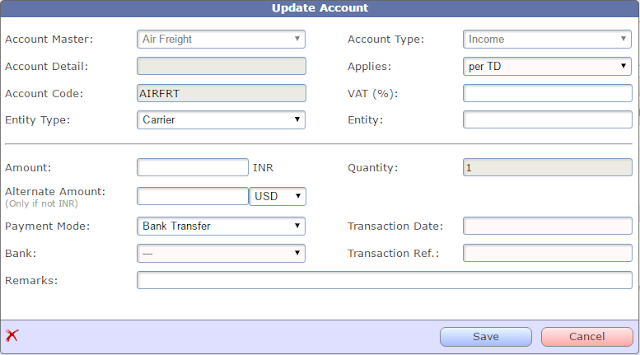As some of you may have been aware, we had been working on a re-designed finance module for TrakIT. We have just released the first phase of the new finance module - to allow you to estimate and record actual transactions on your shipments and calculate your Gross Margin on each shipment.
The next phases of the Finance module will include reporting, invoicing and other features.
Let's take a look at how the Finance module works...
First Things First - Finance Roles
We understand that access to Financial figures in your business needs to be very tightly controlled with respect to who can see, modify, approve costs, etc. With respect to this, we have added completely separate and independent Finance Roles for TrakIT users. These are independent of the Operational Roles of users. The "Finance" role under the ops role list is now redundant and will be removed from the operations role list in the next update of TrakIT.
Unlike operational roles, a TrakIT user can have multiple finance roles. On the user management page, on the row menu of a user, a new "Finance" option is available to SysAdmins as well as Finance Admins.
As you can see, multiple finance roles can be selected for a user (with certain exceptions). Lets take a look at each role:
Review (Read Only) - This role provides a user with 'Read Only' access to finance information for shipments in the user's corridors. This role cannot be combined with other roles.
Estimates - This role provides a user to initialize and update estimate accounts only.
Actuals - This role provides a user to update actual accounts and transactions (including payment modes, transaction details, etc.)
Job Approval - This role allows a user to approve the estimates for a job before commencing on the job. When a job is approved, the estimate account are copied to the Actuals.
Job Close - This role allows a user to close a job, cancel a job or re-open a job. A job can be closed only when payment mode has been specified for all actual accounts.
Invoice Creator - This role allows a user to create invoices (This is currently under development)
Invoice Approves - This role allows a user to approve and send invoices (This is currently under development)
Finance Admin - This role allows users to grant/revoke finance roles (except finance admin) for other users and also set up the default accounts for corridor shipment financials.
In addition to the above roles, users can see Income related accounts only if the option Access Income Accounts has been selected. Without this option, a user will never be able to see Income accounts or even Gross Margin.
What's an Account?
Before we proceed further, let us understand what an "Account" in TrakIT means. An account can be defined as a single transaction that takes place during the course of a shipment.
There are 4 types of accounts: Income Accounts, Expense Account, Pass-Thru Account and Info Account. Each account belongs to Master Account Type that is defined in System > Master Tables > Finance Masters. Accounts can belong to the same Master type, yet be of different transaction types. For example: you may have two accounts called "Transport" - but one as an Income and another as an Expense.
An account is also applied in a specific way: per Shipment, per Work Order, per Kg, per m3, per TEU, or manual. TrakIT automatically calculates the total amount based on the quantity selected for the shipment.
Corridor Shipment Financials
While it is possible to add finance accounts for each shipment individually, it would become very tedious to do this for each shipment. For this purpose, the Finance Admin can define a number of accounts for the corridor that are added to each shipment when the accounts are initialized. The below screenshot displays an example set of accounts for shipments in a corridor.
When adding a new default account on the corridor, the following fields are available:
Account - The account must be selected from the list of master accounts. The master accounts are defined in Admin > Master Tables > Financial Masters
Account Detail - If the account name is not sufficient to convey the account meaning, a detail can be added that will be appended to the account name. For example, can add "Agency Charges" as an account twice and then specify in the Detail field as to which is which.
Account Code - The account code is a unique code that refers to the account. Ideally, this should be left to the default that is selected when the Account is selected. This needs to be changed only when the same account is to be used twice.
Transaction Type - The account transaction type denotes the type of account: whether it is an Income, an Expense, Pass-Thru or Info Only.
Applies To - This defines how the amount specified for the account is applied. By default, it is applied to the whole shipment. But you can also specify the amount to apply per work order, per Kilogram, per cubic meter, per TEU or even manually. TrakIT multiplies the amount when the relevant factor when calculating the total amount.
Alternate Currency - Some accounts are transacted in a currency other than the default corridor currency. In such a case, you can specify the default currency so that it does not need to be specified each time.
VAT - This indicates if a Value Added Tax is to be applied on a specific account. The percentage figure of the VAT can be specified here.
Active - Indicates if the account is active. This means the account will be used when accounts for a shipment are initialized.
Shipment Finance Jobs
Once the default accounts are completed, shipment can now be initialized with the default accounts. On the main menu, click "Finance" to open the main finance page for shipments. (If Finance is not available from the main menu, please contact TrakIT support to have the Finance module enabled).
The Finance page is similar to the operations page, whereby you can customize filters and search for various shipments. The main difference is that there is no "Work Order" view. You can see all shipments listed individually along with the work order count and the status of the finance job.
By default, the Status for all shipments will be "Draft". This means the shipment estimates have not been approved or the accounts have not been initialized.
Clicking on any shipment will open the Finance Job page. The finance job page displays the complete finance information for a single shipment.
The accounts can be initialized from the Corridor default accounts by clicking on the Initialize Accounts button. This copies all active accounts from the Corridor Shipment Financials to this particular shipment.
Once accounts are initialized, you can click on each account name to open a popup where you can specify the amount for the account as estimated.
The VAT, Amount and Alternate Amount/Currency as well as the Remarks can be specified for the estimates.
The Quantity box changes depending on the selection in the 'Applies' field. In case of Manual selection, the Quantity box can be updated directly.
As estimates are entered, TrakIT calculates the Gross Margin by subtracting the total expense from the total income. Pass-Thru accounts are not included in the calculation.
After all estimates accounts have been entered, a user who has the role to approve estimates can click the Approve button to lock the estimates and copy all accounts to the 'Actuals' section. At this stage, the Estimate Accounts are locked and the Actuals are available for updating. Clicking the account opens the same popup with a few more fields:
In addition to the fields present in estimates, you can specify the Entity relevant to the account as well as the payment mode. If the payment mode is selected, then the fields relevant to the payment are mandatory. Banks can be added via the Entity Management page where a new category of entities called Banks is now available.
Updating the actual accounts results in the summary and Gross Margin being updated. Once the payment modes for all accounts has been specified, the finance job for the shipment can be closed by the person with the relevant access. A job can also be cancelled at any stage.
In addition to the defaults, accounts can be added and removed as per requirements - both at the Estimates and Actuals stage.
What's Next?
The above is just the beginning of the Finance module.
In the next update of TrakIT, we will make all financial figures available in the reports as well as forms. Dedicated finance reports will be available similar to Advanced reports. A new Finance Dashboard is under design and Invoicing module will be made available.
For any feedback and suggestion on the development so far, please let us know so we can improve and optimize the Finance module to suit your requirements even better.


 icon next to the report name. The report will be visible only to you and to System Administrators. Hence, other users will not be able to see fields or subscriptions being used in the reports.
icon next to the report name. The report will be visible only to you and to System Administrators. Hence, other users will not be able to see fields or subscriptions being used in the reports.